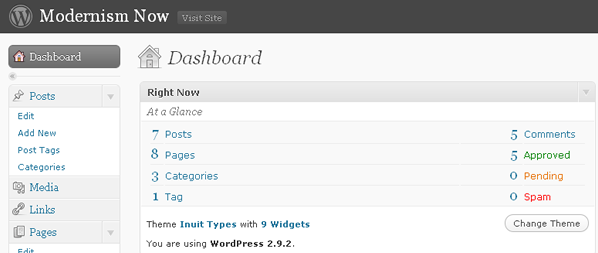
Here’s a quick recap of today’s WordPress module.
For each post in the class, please remember to:
Add a custom image,
Post three tags,
Categorize the post, and
“Stick” your post (if you are co-facilitating).
Here is a synopsis of how you manage each of the above.
To add a custom image:
First you must upload an image file to the blog. (Ideally, your image is rectangular (e.g., 600 pixels x 400 pixels).)
In the “add new post” pane, click the “add an image” icon:
Then upload the saved image file from your local drive. Â Once the file is uploaded, copy the link URL (ctrl+A then ctrl+C), save the changes, and close the pane. Do not insert the image into your writing pane.
Finally, paste (ctrl+V) the link URL you just copied into the “Custom Image Location” field just below your writing pane:
Even though you will not see the image in your writing pane, it will nevertheless be attached to your post. That’s it!
To post three tags:
In the “Post Tags” pane to the right of your writing pane, simply type three tags that best describe the content of your post and click “add”. To keep tagging consistent, I recommend at least looking at the most used tags by clicking “choose from the most used tags in Post Tags”. For example, you can avoid tagging redundancies by not adding, say, “novels” when the tag “novel” already exists. As the tags aggregate over time, they will be displayed in the class tag cloud.
To add a category:
Simply check the box for the appropriate category listed to the right of your writing pane. For each prompt, I will tell you how your post should be categorized. That’s it!
When you are finished writing, tagging, categorizing, and adding an image, then just click the publish button!
To stick your post (if you are co-facilitating):
When co-facilitating, just make sure you categorize your post under “co-facilitations.” Aside from that, stick your post by editing its visibility (to the right of your writing pane), checking the box for “stick this post to the front page,” and clicking “ok”:
That’s it for now! See me with your questions or concerns.







March 31st, 2010 → 12:13 pm @ jentery